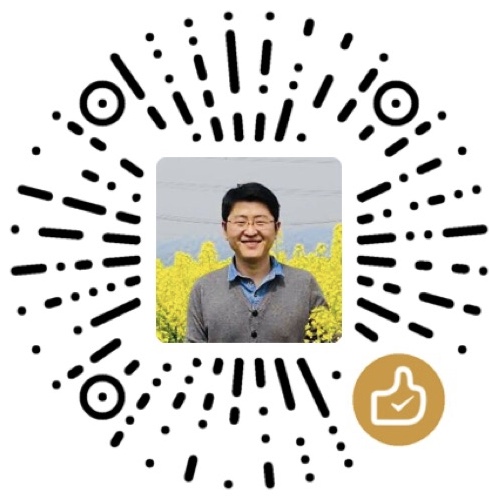Flutter 动画
重点是什么?
- Animation对象是Flutter动画库中的一个核心类,它生成指导动画的值。
- Animation对象知道动画的当前状态(例如,它是开始、停止还是向前或向后移动),但它不知道屏幕上显示的内容。
- AnimationController管理Animation。
- CurvedAnimation 将过程抽象为一个非线性曲线.
- Tween在正在执行动画的对象所使用的数据范围之间生成值。例如,Tween可能会生成从红到蓝之间的色值,或者从0到255。
- 使用Listeners和StatusListeners监听动画状态改变。
Animation
在Flutter中,Animation对象本身和UI渲染没有任何关系。Animation是一个抽象类,它拥有其当前值和状态(完成或停止)。其中一个比较常用的Animation类是Animation
Flutter中的Animation对象是一个在一段时间内依次生成一个区间之间值的类。Animation对象的输出可以是线性的、曲线的、一个步进函数或者任何其他可以设计的映射。 根据Animation对象的控制方式,动画可以反向运行,甚至可以在中间切换方向。
Animation还可以生成除double之外的其他类型值,如:Animation
Animation对象有状态。可以通过访问其value属性获取动画的当前值。
Animation对象本身和UI渲染没有任何关系。
CurvedAnimation
CurvedAnimation 将动画过程定义为一个非线性曲线.
1 | final CurvedAnimation curve = |
注: Curves 类类定义了许多常用的曲线,也可以创建自己的,例如:
1 | class ShakeCurve extends Curve { |
CurvedAnimation和AnimationController(在下一节中介绍)都是Animation
AnimationController
AnimationController是一个特殊的Animation对象,在屏幕刷新的每一帧,就会生成一个新的值。默认情况下,AnimationController在给定的时间段内会线性的生成从0.0到1.0的数字。 例如,下面代码创建一个Animation对象,但不会启动它运行:
1 | final AnimationController controller = new AnimationController( |
当创建一个AnimationController时,需要传递一个vsync参数,存在vsync时会防止屏幕外动画(译者语:动画的UI不在当前屏幕时)消耗不必要的资源。 通过将SingleTickerProviderStateMixin添加到类定义中,可以将stateful对象作为vsync的值.
译者语:
vsync对象会绑定动画的定时器到一个可视的widget,所以当widget不显示时,动画定时器将会暂停,当widget再次显示时,动画定时器重新恢复执行,这样就可以避免动画相关UI不在当前屏幕时消耗资源。 如果要使用自定义的State对象作为vsync时,请包含TickerProviderStateMixin。
注意: 在某些情况下,值(position,值动画的当前值)可能会超出AnimationController的0.0-1.0的范围。例如,fling()函数允许您提供速度(velocity)、力量(force)、position(通过Force对象)。位置(position)可以是任何东西,因此可以在0.0到1.0范围之外。 CurvedAnimation生成的值也可以超出0.0到1.0的范围。根据选择的曲线,CurvedAnimation的输出可以具有比输入更大的范围。例如,Curves.elasticIn等弹性曲线会生成大于或小于默认范围的值。
Tween
默认情况下,AnimationController对象的范围从0.0到1.0。如果您需要不同的范围或不同的数据类型,则可以使用Tween来配置动画以生成不同的范围或数据类型的值。例如,以下示例,Tween生成从-200.0到0.0的值:
1 | final Tween doubleTween = new Tween<double>(begin: -200.0, end: 0.0); |
Tween是一个无状态(stateless)对象,需要begin和end值。Tween的唯一职责就是定义从输入范围到输出范围的映射。输入范围通常为0.0到1.0,但这不是必须的。
Tween继承自Animatable
1 | final Tween colorTween = |
Tween对象不存储任何状态。相反,它提供了evaluate(Animation animation)方法将映射函数应用于动画当前值。 Animation对象的当前值可以通过value()方法取到。evaluate函数还执行一些其它处理,例如分别确保在动画值为0.0和1.0时返回开始和结束状态。
Tween.animate
要使用Tween对象,请调用其animate()方法,传入一个控制器对象。例如,以下代码在500毫秒内生成从0到255的整数值。
1 | final AnimationController controller = new AnimationController( |
注意animate()返回的是一个Animation,而不是一个Animatable。
以下示例构建了一个控制器、一条曲线和一个Tween:
1 | final AnimationController controller = new AnimationController( |
注意animate()返回的是一个Animation,而不是一个Animatable。
以下示例构建了一个控制器、一条曲线和一个Tween:
1 | final AnimationController controller = new AnimationController( |
动画通知
一个Animation对象可以拥有Listeners和StatusListeners监听器,可以用addListener()和addStatusListener()来添加。 只要动画的值发生变化,就会调用监听器。一个Listener最常见的行为是调用setState()来触发UI重建。动画开始、结束、向前移动或向后移动(如AnimationStatus所定义)时会调用StatusListener。 下一节中有一个addListener()方法的例子。监视动画的进度展示了如何调用addStatusListener()。
动画示例
重点是什么?
- 如何通过
addListener()和setState()给widget添加基础的动画。- 每次动画生成一个新数字时,监听函数都会调用
setState()。- 如何使用必需的
vsync参数定义AnimatedController- 了解Dart语言中的
..语法。
到目前为止,您已经学会了如何随着时间的推移生成一系列数字,但没有任何东西被渲染到屏幕上。 要使用Animation<>对象进行渲染,请将Animation对象存储为Widget的成员,然后使用其value值来决定如何绘制。
考虑下面的应用程序,它绘制Flutter logo时没有动画:
1 | import 'package:flutter/material.dart'; |
修改以上代码,通过一个逐渐放大的动画显示logo。定义AnimationController时,必须传入一个vsync对象。该vsync参数在上面AnimationController部分有介绍了 。
高亮部分为修改的代码:
1 | import 'package:flutter/animation.dart'; |
该addListener()函数调用了setState(),所以每次动画生成一个新的数字时,当前帧被标记为脏(dirty),这会导致widget的build()方法再次被调用。 在build()中,改变container大小,因为它的高度和宽度现在使用的是animation.value。动画完成时释放控制器(调用dispose()方法)以防止内存泄漏。
Dart语言技巧: 您可能不熟悉Dart级联符号(两个点),如..addListener(),这种语法意味着使用animate()的返回值来调用addListener()方法。考虑下面的例子:
1 | animation = tween.animate(controller) |
上面的代码等价于:
1 | animation = tween.animate(controller); |
您可以在Dart语言之旅 中了解更多关于级联符号的信息。
用AnimatedWidget简化
重点是什么?
- 如何使用AnimatedWidget助手类(而不是
addListener()和setState())来给widget添加动画- 使用AnimatedWidget创建一个可重用动画的widget。要从widget中分离出动画过渡,请使用AnimatedBuilder。
- Flutter API提供的关于AnimatedWidget的示例包括:AnimatedBuilder动画制作器、AnimatedModalBarrier动画模态屏障、DecoratedBoxTransition装饰盒过渡、FadeTransition渐变过渡、PositionedTransition位置过渡、RelativePositionedTransition相对位置过渡、RotationTransition旋转过渡、ScaleTransition比例过渡、SizeTransition尺寸过渡、SlideTransition幻灯片过渡。
AnimatedWidget类允许您从setState()调用中的动画代码中分离出widget代码。AnimatedWidget不需要维护一个State对象来保存动画。
在下面的重构示例中,LogoApp现在继承自AnimatedWidget而不是StatefulWidget。AnimatedWidget在绘制时使用动画的当前值。LogoApp仍然管理着AnimationController和Tween。
1 | // Demonstrate a simple animation with AnimatedWidget |
LogoApp将Animation对象传递给基类并用animation.value设置容器的高度和宽度,因此它的工作原理与之前完全相同。
译者语:和animate1中不同的是,AnimatedWidget(基类)中会自动调用
addListener()和setState()。
监视动画的过程
重点是什么?
- 使用
addStatusListener来处理动画状态更改的通知,例如启动、停止或反转方向。- 当动画完成或返回其开始状态时,通过反转方向来无限循环运行动画
知道动画何时改变状态通常很有用的,如完成、前进或倒退。你可以通过addStatusListener()来得到这个通知。 以下代码修改animate1示例,以便它监听动态状态更改并打印更新。 下面高亮显示的部分为修改的:
1 | class _LogoAppState extends State<LogoApp> with SingleTickerProviderStateMixin { |
运行此代码将输出以下内容:
运行此代码将输出以下内容:
1 | AnimationStatus.forward |
接下来,使用addStatusListener()在开始或结束时反转动画。这产生了循环效果:
1 | class _LogoAppState extends State<LogoApp> with SingleTickerProviderStateMixin { |
用AnimatedBuilder重构
重点是什么?
- AnimatedBuilder了解如何渲染过渡.
- An AnimatedBuilder 不知道如何渲染widget,也不知道如何管理Animation对象。
- 使用AnimatedBuilder将动画描述为另一个widget的
build方法的一部分。如果你只是想用可复用的动画定义一个widget,请使用AnimatedWidget。- Flutter API中AnimatedBuilder的示例包括: BottomSheet底页、ExpansionTile扩展磁贴、 PopupMenu弹出菜单、ProgressIndicator进度指示符、RefreshIndicator刷新指示符、Scaffold脚手架、SnackBar小吃店、TabBar标签栏、TextField文本字段。
animate3示例中的代码存在的一个问题: 更改动画需要更改显示logo的widget。更好的解决方案是将职责分离:
- 显示logo
- 定义Animation对象
- 渲染过渡效果
您可以借助AnimatedBuilder类完成此分离。AnimatedBuilder是渲染树中的一个独立的类。 与AnimatedWidget类似,AnimatedBuilder自动监听来自Animation对象的通知,并根据需要将该控件树标记为脏(dirty),因此不需要手动调用addListener()。
animate5示例的widget树如下所示:

从widget树的底部开始,渲染logo的代码直接明了:
1 | class LogoWidget extends StatelessWidget { |
图中的中间三个块都在GrowTransition的build()方法中创建。GrowTransition本身是无状态的,并拥有定义过渡动画所需的最终变量集合。 build()函数创建并返回AnimatedBuilder,它将(匿名构建器)方法和LogoWidget对象作为参数。渲染转换的工作实际上发生在(匿名构建器)方法中, 该方法创建一个适当大小的Container来强制缩放LogoWidget。
下面的代码中有一个的问迷惑的题是,child看起来像被指定了两次。但实际发生的事情是,将外部引用child传递给AnimatedBuilder,AnimatedBuilder将其传递给匿名构造器, 然后将该对象用作其子对象。最终的结果是AnimatedBuilder插入到渲染树中的两个widget之间。
1 | class GrowTransition extends StatelessWidget { |
最后,初始化动画的代码与第一个示例animate1.非常相似。 initState()方法创建一个AnimationController和一个Tween,然后通过animate()绑定它们。魔术发生在build()方法中,该方法返回一个带有LogoWidget作为子对象的GrowTransition对象,以及一个用于驱动过渡的动画对象。
并行动画
重点是什么?
- Curves 类定义常用动画曲线的数组,你可以通过CurvedAnimation 使用。
在本节中,您将基于监视动画过程](#monitoring中的示例进行构建, 该示例使用AnimatedWidget循环的进行放大和缩小,现在考虑一下如何再添加一个在透明和不透明之间循环的动画。
注意:此示例展示了如何在同一个动画控制器上使用多个Tween,其中每个Tween管理动画中的不同效果。 本示例仅用于示例,如果您在生产代码中需要使用不透明度和大小变化的Tween,则可能会使用FadeTransition和SizeTransition。
每一个Tween管理动画的一种效果。例如:
1 | final AnimationController controller = |
你可以通过sizeAnimation.value来获取大小,通过opacityAnimation.value来获取不透明度,但AnimatedWidget的构造函数只接受一个动画对象。 为了解决这个问题,该示例创建了自己的Tween对象并显式计算了这些值。
其build方法.evaluate()在父级的动画对象上调用Tween函数以计算所需的size和opacity值。
下面高亮部分即修改的代码:
1 | import 'package:flutter/animation.dart'; |